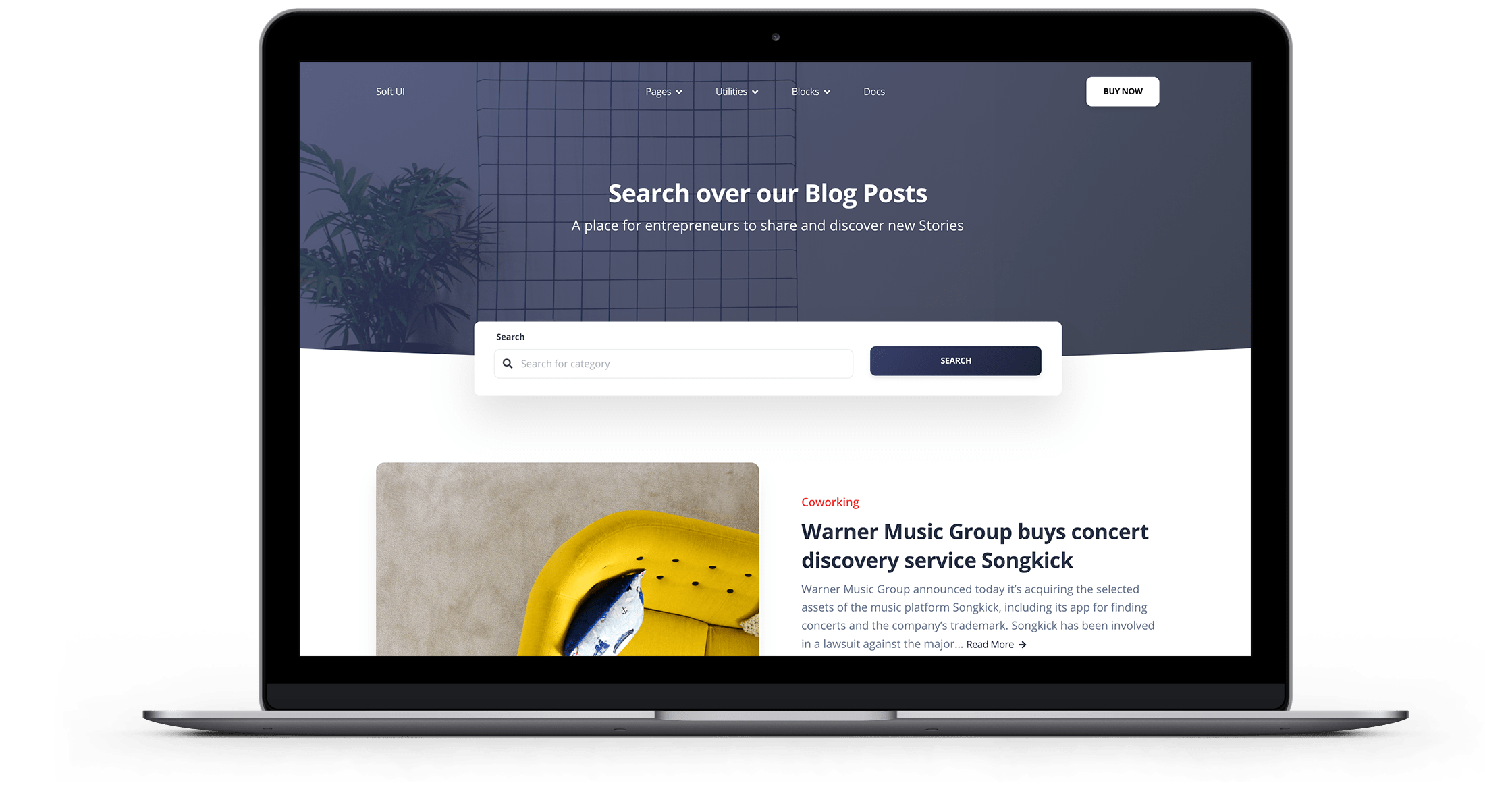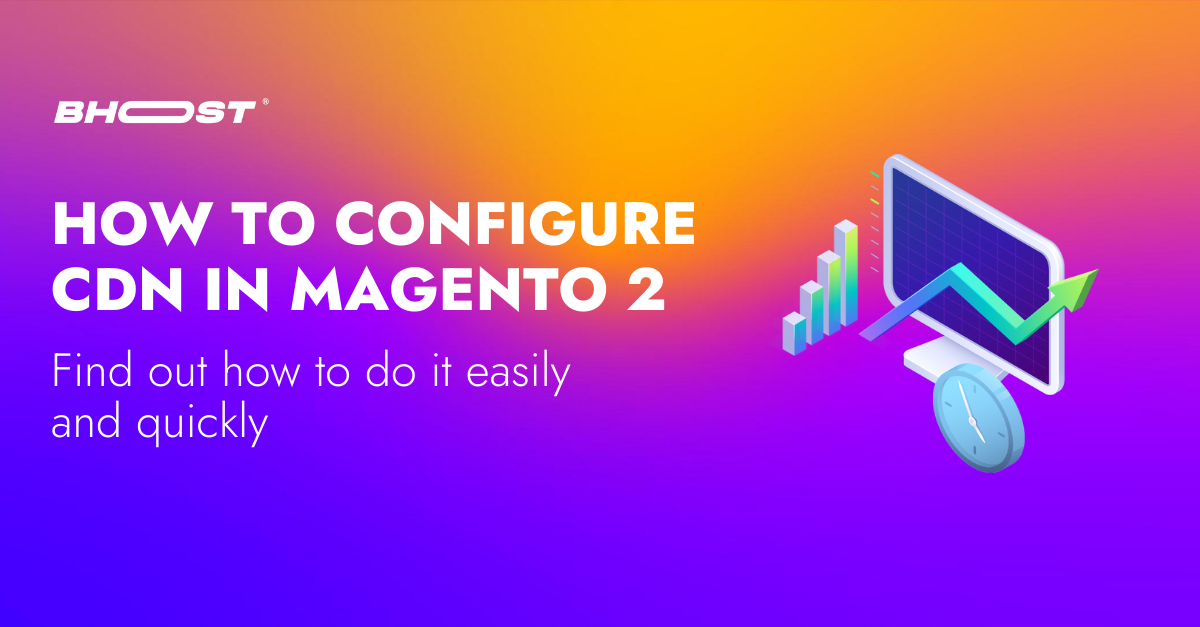CDNs – Content Delivery Networks are the transparent backbone of the Internet and are responsible for content distribution. Each of us interacts with CDNs on a daily basis; when reading articles on news sites, shopping online, watching YouTube videos, or browsing social media feeds.
To understand why CDNs are so widely used, you must first understand what problem they solve. Latency is the annoying delay that occurs from the moment you request to load a web page to the moment its content actually appears on the screen. The CDN serves to overcome this problem.
In essence, CDNs allow you to speed up the process of transferring resources to load Internet content. By now CDN services have become a fundamental element that, to date, is used by the majority of web traffic, including traffic from major sites such as Facebook, Netflix and Amazon.
What is the CDN?
The delay interval is affected by a number of factors, many of which are specific to a particular web page. In all cases, however, the length of the delay is affected by the physical distance between you and that website’s hosting server.
La missione della CDN è ridurre virtualmente quella distanza fisica, con l’obiettivo di migliorare la velocità e le prestazioni di rendering del sito.
The CDN’s mission is to virtually reduce that physical distance, with the goal of improving site rendering speed and performance.
How to configure CDN in Magento 2
Configuring Magento 2 CDN – Content Delivery Network (CDN) is one of the advanced solutions to consider, when the performance of your site is too low. Web loading time is an important factor that affects your user experience, as is SEO. Unlike the full page cache, the Content Delivery Network (CDN) is not fully integrated into Magento 2, so you have to choose and configure a CDN on your own.
Therefore, in this post, we will see how to install a CDN on Magento to help you achieve incredible speed on the site.
Configure a CDN in Magento 2
- In the Admin Panel, click on Shops .
- In the Settings section , select Configuration .
- Select Web under General in the left panel
Open the Basic URL section and continue with the following:
In the Base URL for static View Files field enter the URL of the location on the CDN where the static view files are stored
In the Base URL User Media Files field , enter the URL of the JavaScript files on the CDN
Open the Base URL (secure) section and continues with the following:

In the Secure Base URL for Static View Files field , enter the URL of the location on the CDN where the static view files are stored.
In the Secure Base URL for Medium User field , enter the URL of the JavaScript files on the CDN.
When done, click Save config and that’s it!
Source: MagePlaza

Free 30-days trial Hosting magento Fast, Secure and Optimized
Switch to Bhoost with 30 days free and migration included
Free 30-days trial