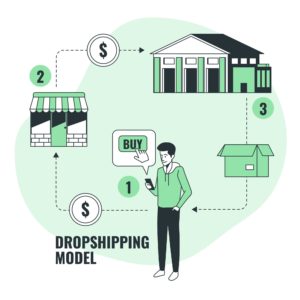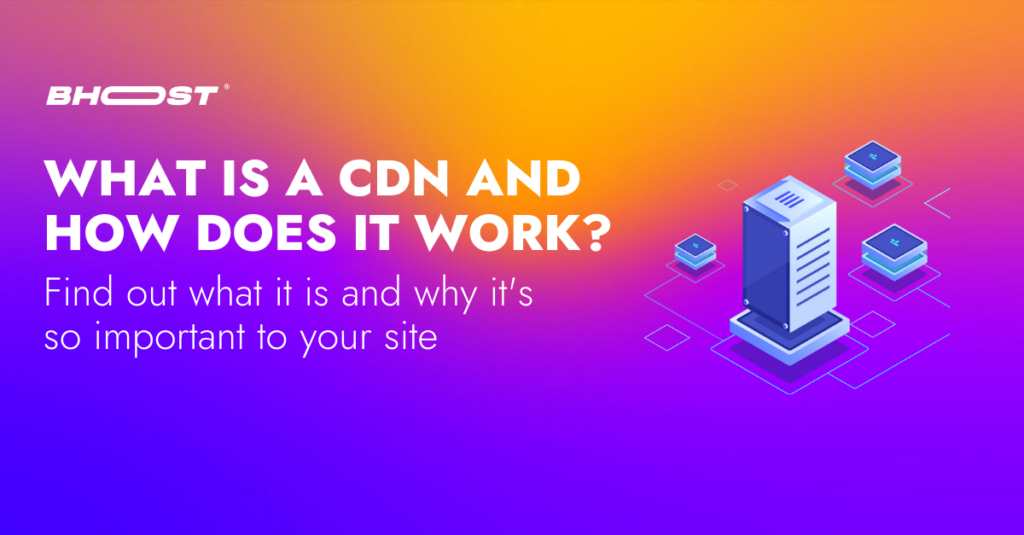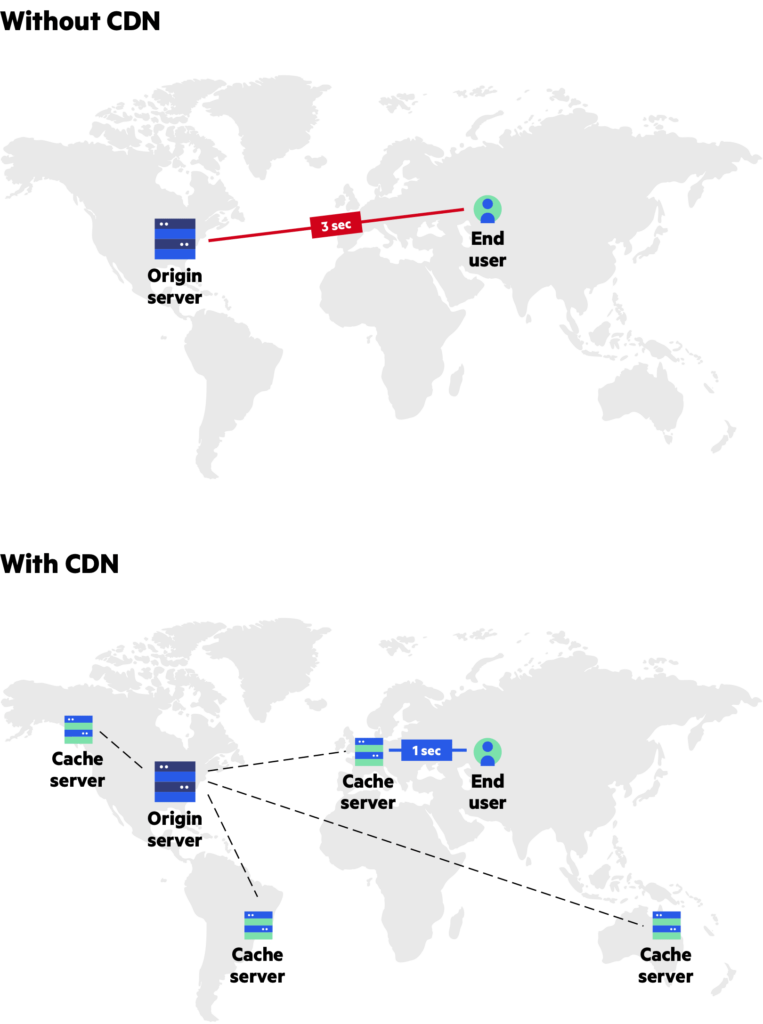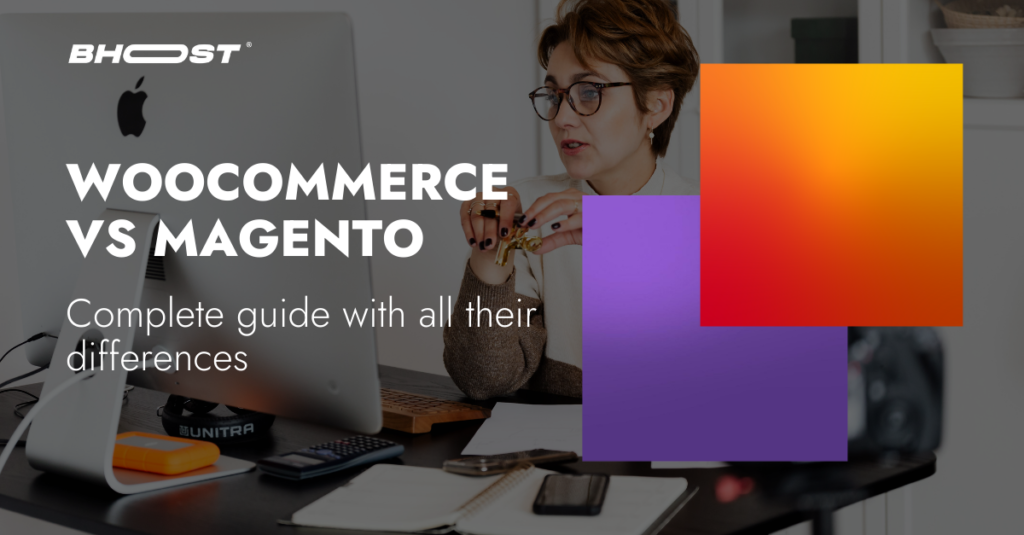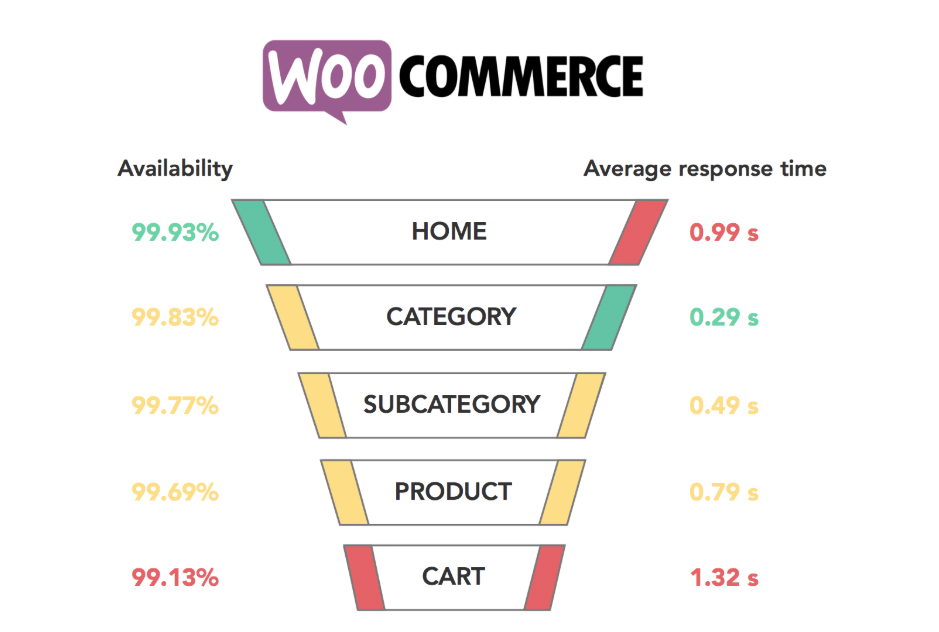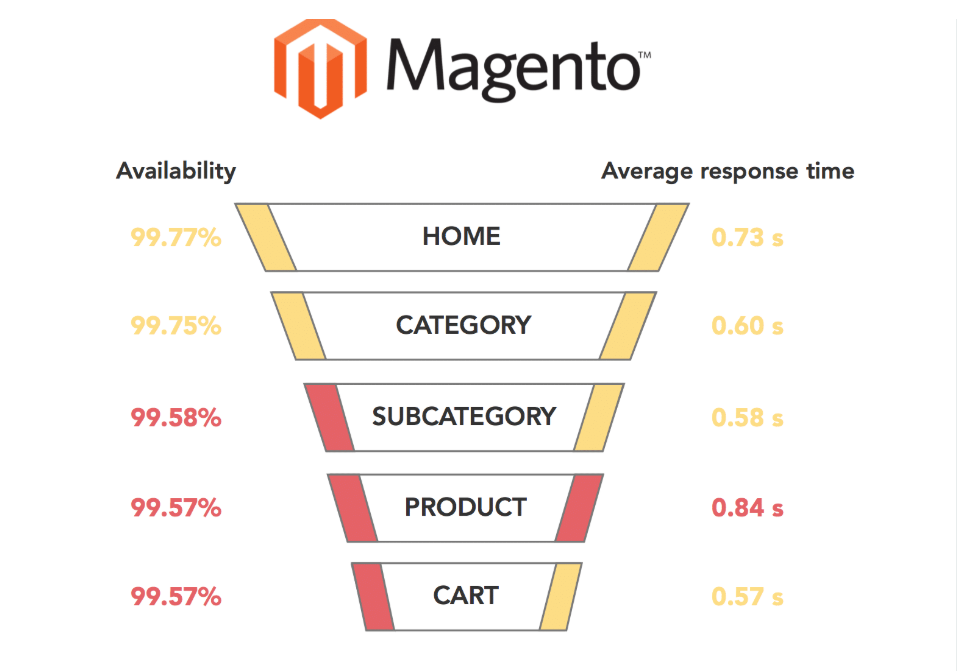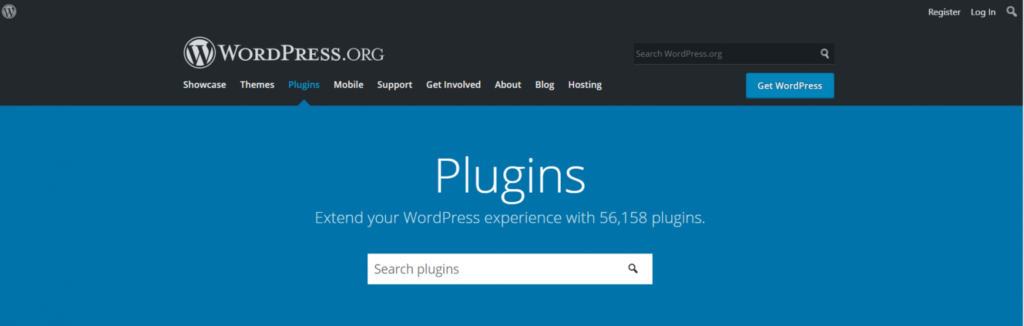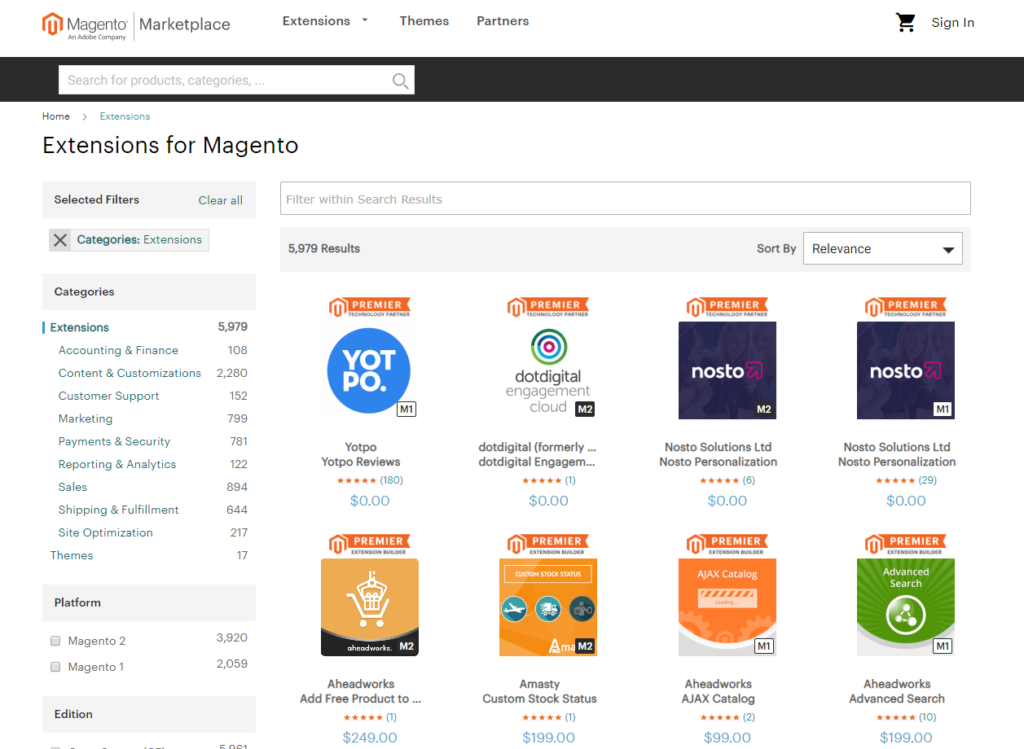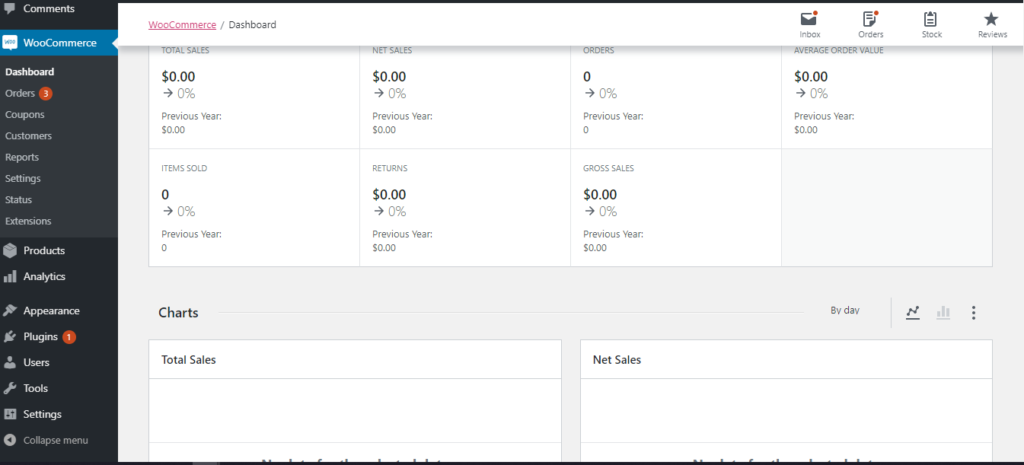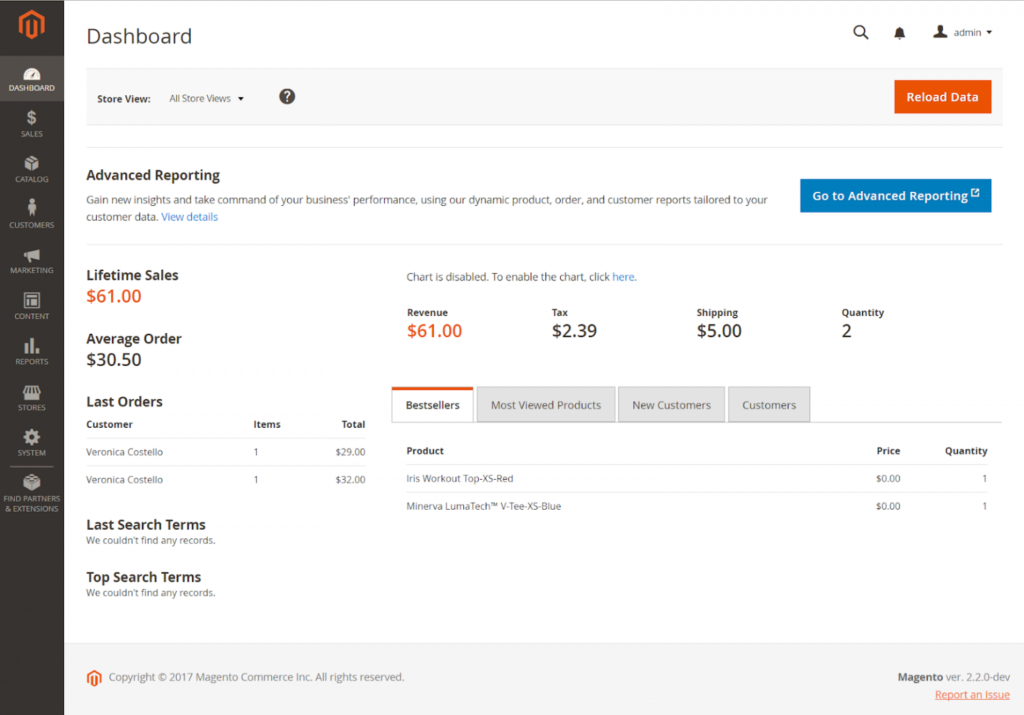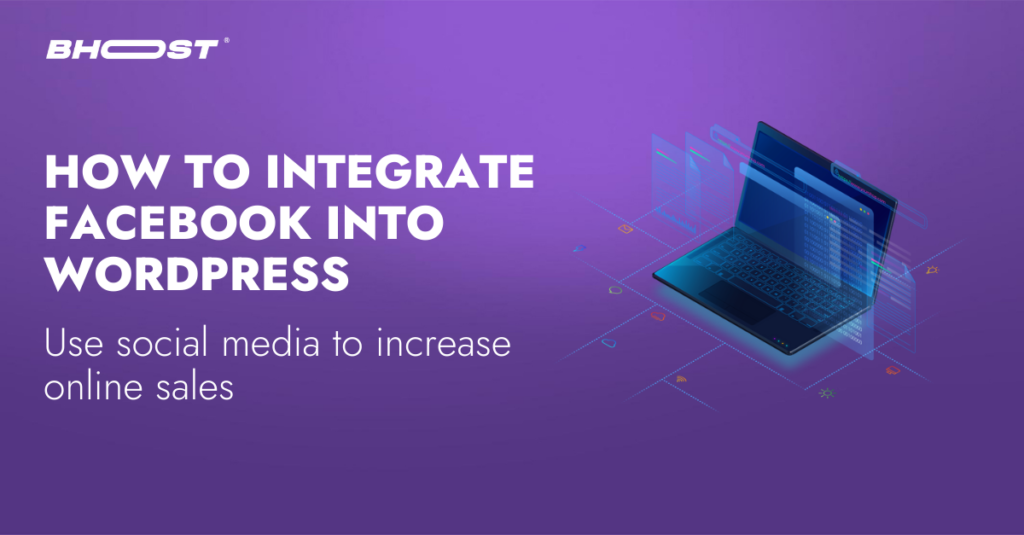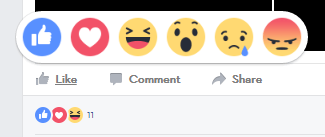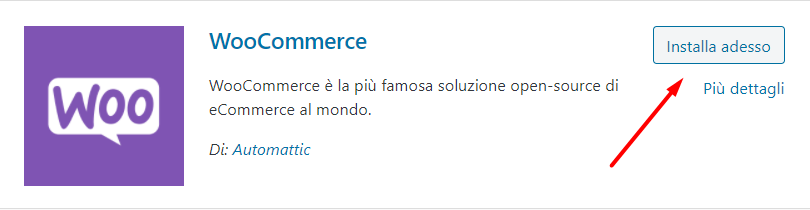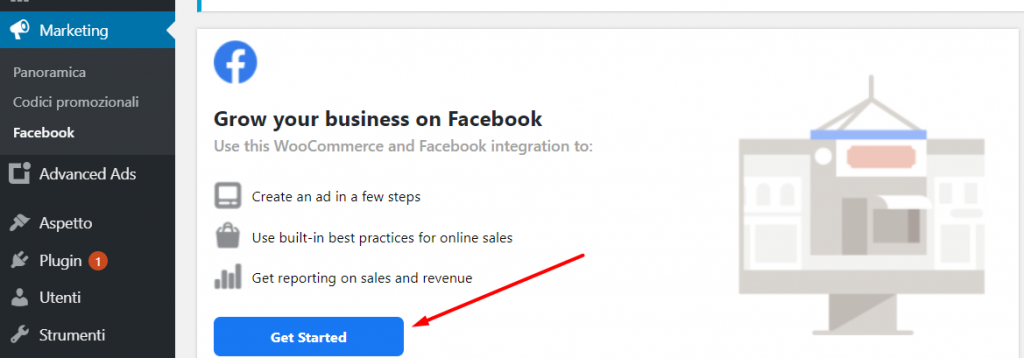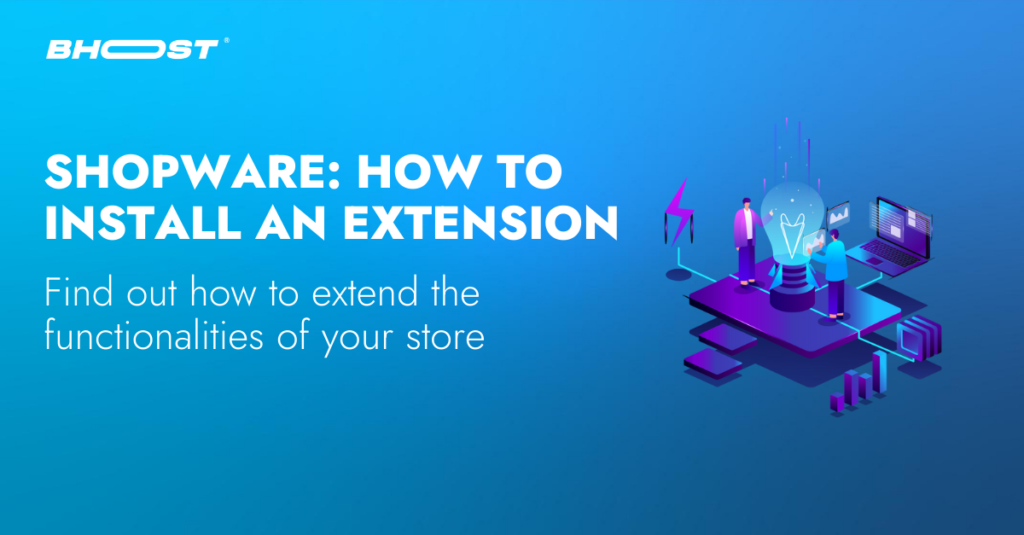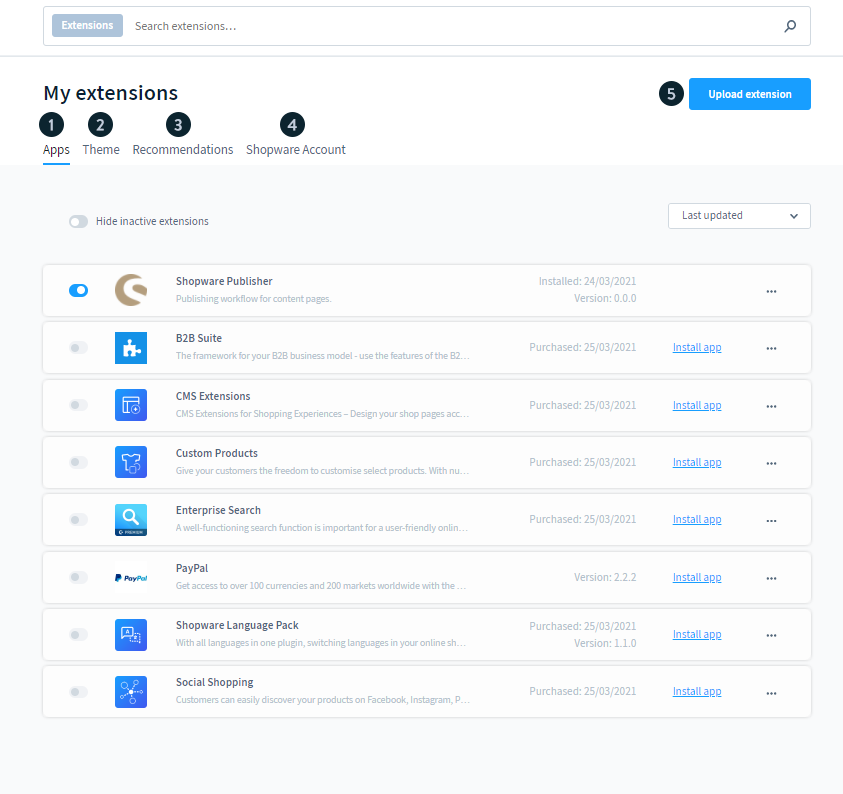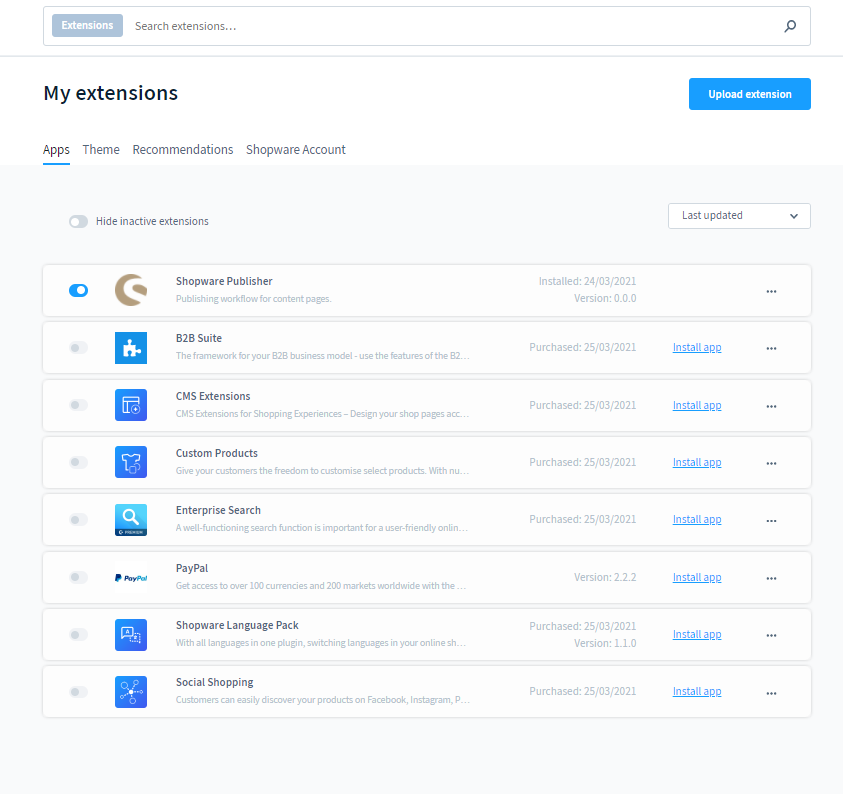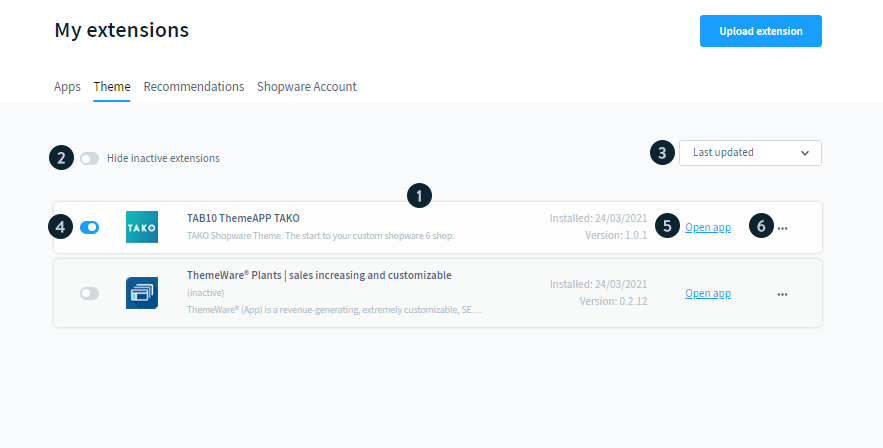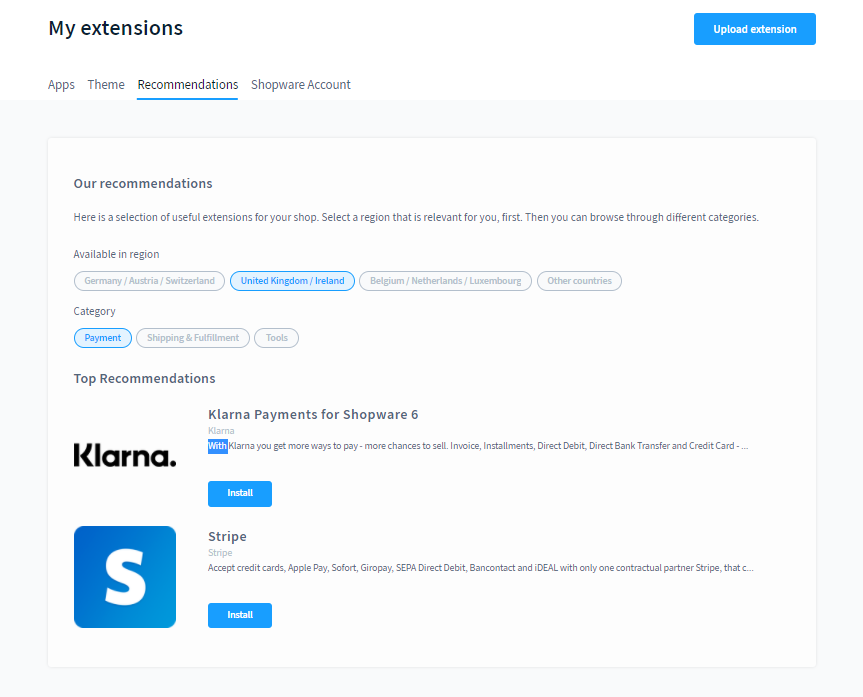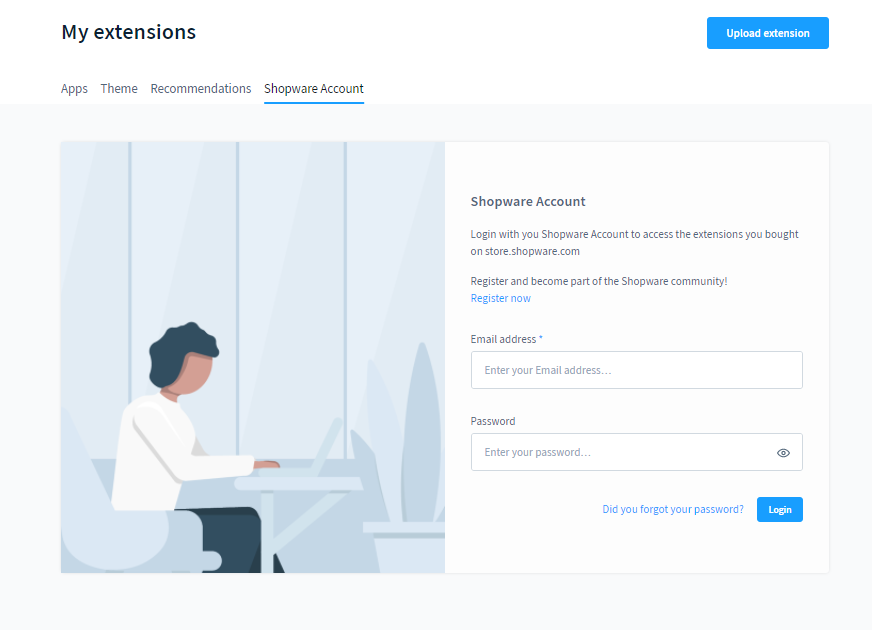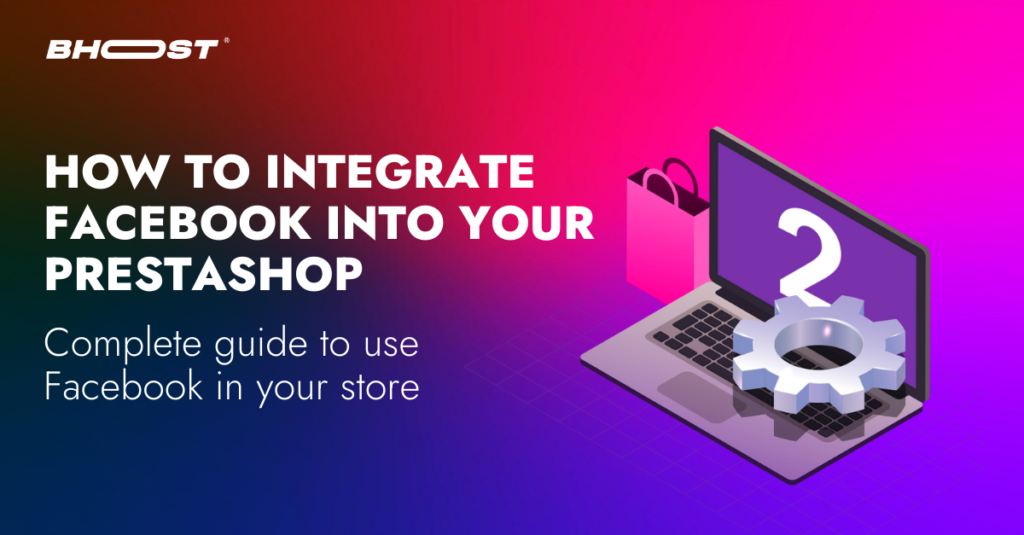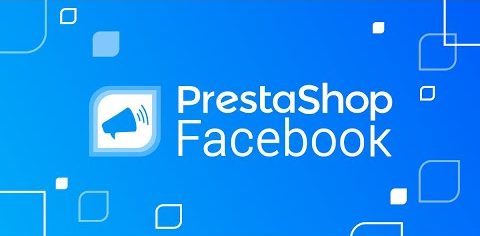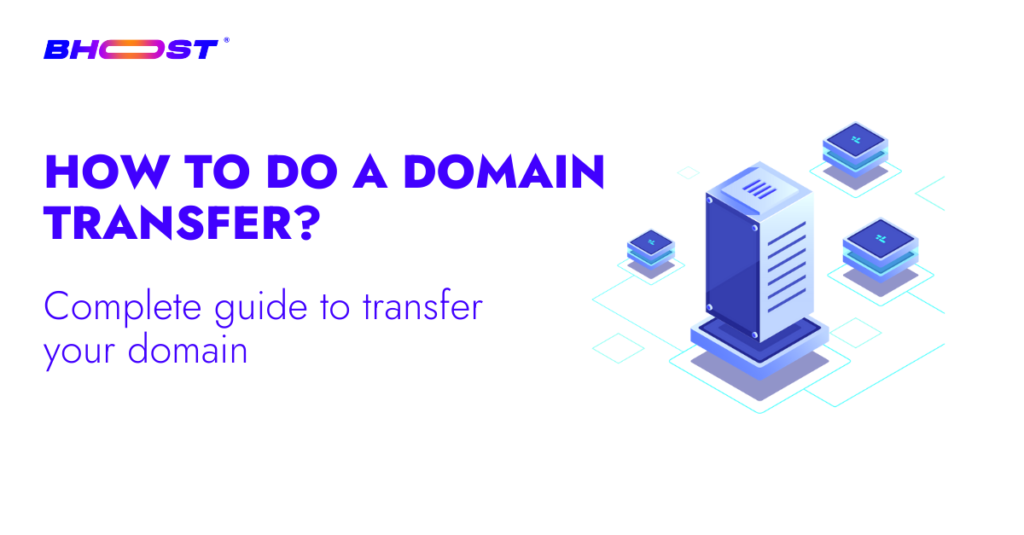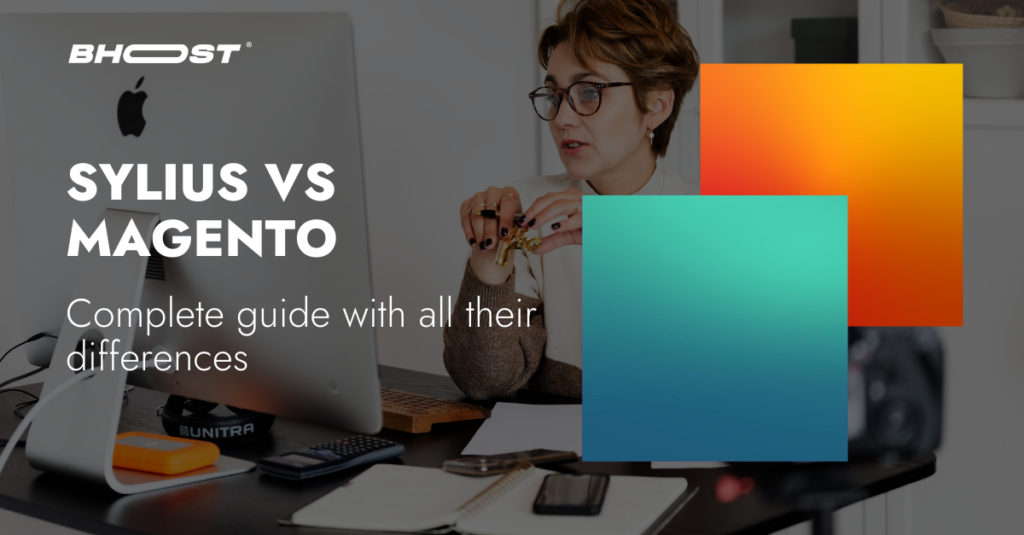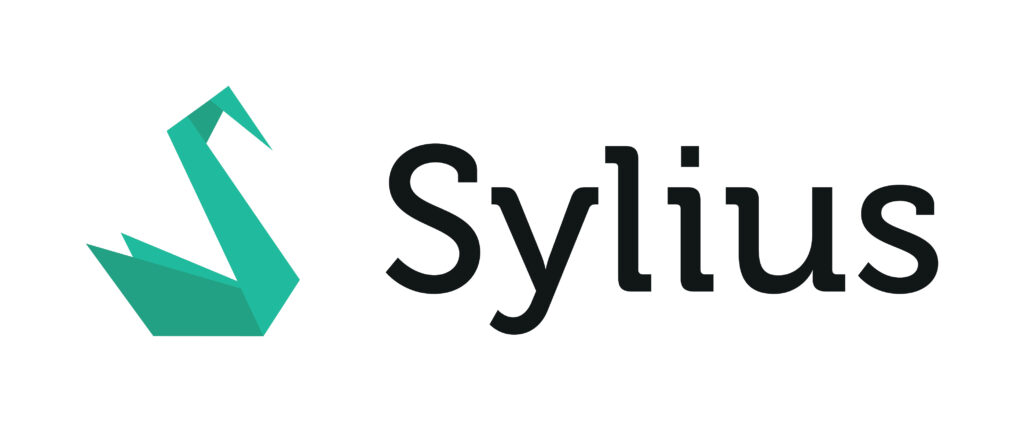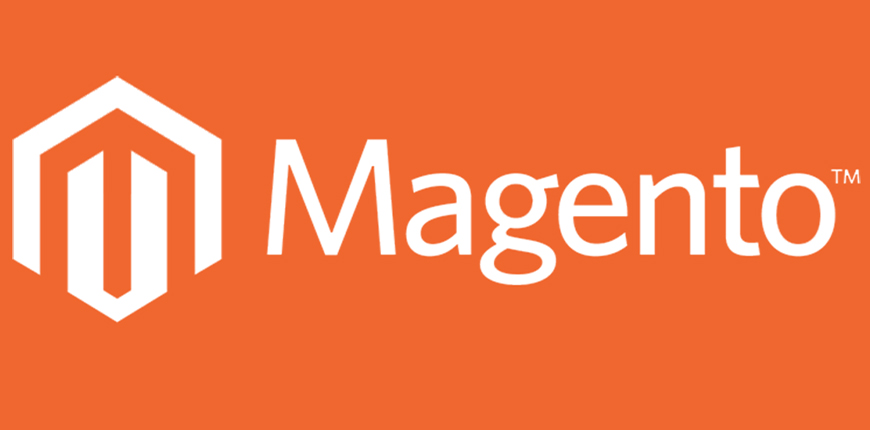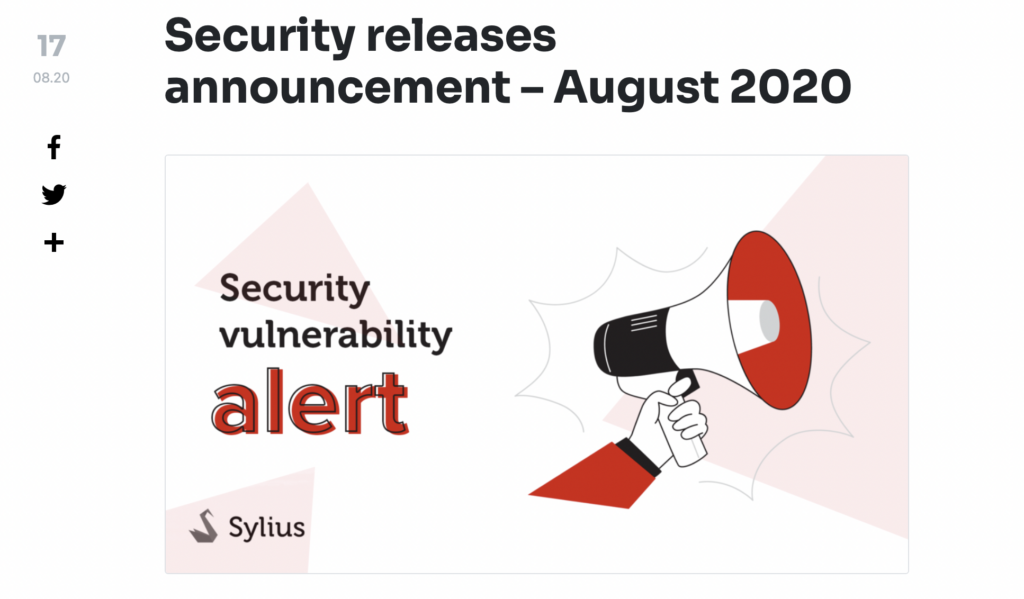Reading Time: 5 minutesDropshipping is a very unique business method, where a company doesn’t actually stock the products it sells. When a dropshipping reseller sells a product, they buy it directly from a third party (a manufacturer, wholesaler, or other retailer) who ships the product directly to the customer.
In essence, this method allows you to have no inventories in stock and to buy only what is actually sold.
So if your business is dropshipping, you act as a showcase that customers visit and order products from. Once they place an order, the customer pays you and you pay your reseller accordingly.
How does Dropshipping work?
Dropshipping is a supply chain management method. (If you’ve recently opened a retail business or online store, a supply chain is a network of suppliers, materials, manufacturers, and retailers involved in creating and distributing a product, from manufacturing to delivery to the customer.)
Basically, you will buy the goods from your retailer, only after you have closed the sale. If you think about it, this system can only bring advantages, because you will avoid warehouse inventories, you do not have to advance money for goods that you do not know if you will sell and you do not need a warehouse where to store the goods.
But now let’s see in detail what are the parties involved in dropshipping:
- Manufacturers create products. Normally these do not retail, but wholesale to wholesalers and retailers.
- Wholesalers buy products from manufacturers and then tag them before selling them to retailers. Wholesalers usually stock products from a variety of manufacturers.
- Retailers sell products directly to the public, with a markup.
And here’s how it works:
- The customer places an order and pays you, the retailer.
- The retailer notifies the dropshipping partner (manufacturer or wholesaler)
- The latter packs and ships the product to the customer and charges you, the retailer, for the service.
In general, the shorter the supply chain, the greater your profits will be because there are fewer parties involved. A short supply chain is one in which you deal directly with the producer.
What are the benefits of dropshipping?
Dropshipping, as you have seen, is a method of managing your business and your inventory, which can help your company significantly reduce risks. Just think, in fact, that you will no longer have to worry about having bought more goods than you will sell.
But there are other advantages too …
This order fulfillment method is very popular for E-Commerce businesses or other companies looking to mitigate inventory risk and increase business flexibility. Are you wondering why?
- Reduces the costs of starting and maintaining a business: Dropshipping drastically reduces the initial costs of starting an online business since there is no need to invest upfront in creating inventory.
This is certainly a very positive aspect for small and new businesses, because you will not have to invest capital in the large purchase of goods and above all you will not need a warehouse. - Your location can be flexible: Dropshipping businesses can also be more agile than businesses with more traditional structures. Since you don’t have physical inventory, you can pretty much run your store from anywhere you find an internet connection.
- You can offer customers a wider selection of products – since you don’t have to invest in building your inventory, you can stay on top of trends and quickly add new products to your site. You can also quickly change your offers without first having to order new items or empty stock.
- You don’t have to manage inventory – a lack of inventory also means you won’t have to manage it. Inventory management can be complicated and time-consuming (although inventory management software can make the job a lot easier). Not having to look at inventory, reorder and process it means that you and your employees have more bandwidth to work on other aspects of your business to help it grow.
So as you can see, there is a significant cost reduction but also a better business organization and time. Time and resources that you can use for other sales activities.
How to select a drop shipping supplier
The third party you choose as your dropship supplier will determine the success of your supply chain, so you need to do your due diligence during the selection process.
Generally, you want to set up dropshipping agreements directly with the manufacturers of the products you want to sell. The fewer intermediaries there are, the greater your profits will be.
Here are some questions to ask potential suppliers:
- How much? If the wholesale price isn’t enough to make a decent profit from the products, look elsewhere.
- Is there a management fee? if so, consider how it could affect your profit margin.
- How are the products shipped? you want a partner who ships items via a service that provides tracking numbers (which they should send to you). This way, if your customers ask about the status of their orders, you can provide them with accurate and up-to-date information.
- What is the billing process? Do drop shipping partners charge your credit card as soon as you place an order? Or do they send you a monthly invoice? Make sure you choose a partner whose billing process fits your cash flow.
Conclusion and best practices
As we have then, Dropshipping is a good business strategy, especially for those who start from scratch or have small businesses, because it allows you to significantly reduce costs and inventory management activities.
But are there some best practices you can use to ensure the success of your drop shipping business? Of course! Let’s see the most important ones, which you absolutely must consider.
- Make online shopping enjoyable : From ordering to delivery, you need to be able to make the sales experience as simple as possible. Your store must therefore be as intuitive as possible and therefore easy to use for your customers.
- Inform the customer : immediately give the customer all the info, once the order is placed, related to the shipment and when their package will arrive.
- Choose your products carefully : While dropshipping allows you to sell a wide variety of products, that doesn’t mean you should sell everything. Do market research and analyze trends to determine what you should be selling in your store. Think carefully about what’s marketable, what’s easy to ship, and what’s hard for people locally to find.
- Focus on Quality : Even if you check a supplier thoroughly, you should remain vigilant about service once you work together. For example, if you have multiple incidents of damaged products, lost packages, or late deliveries, cut off your supplier relationships or risk losing your customers’ trust.
- Build a Trustworthy Business – Your reputation is everything, so not only do you need to deliver on your promises with reputable dropshipping partners and a great website, you should also work to increase your online credibility to ensure customer trust. From building a strong social media presence to building successful email marketing campaigns. This will lead you to build strong relationships with your customers and this will help ensure the success of your dropshipping business.
That said, all you have to do is give it a try and get started with your business. Good luck!